Satan
Sergeant
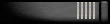
Reputation: +12/-14
 Offline Offline
Posts: 225


|
 |
« on: June 28, 2007, 02:09:12 AM » |
|
Please note this is a work in progress, and i intend to finish up sections of it over the next week or two.
O yeah, the vocab section is empty, and any feedback on the sort of words that would be good there is appreciated
Updated it with more information
General Knowledge Guide
Constructed for Satanic Ones members
Version 1.1
J.T. (#54 SO WARS)
Game Basics
This is information on the most basic elements of the game, for completely new players who wish to have a minimum level of background knowledge before starting out. Please note that this is for war server players only.
Vocabulary
By far the most important thing that new players need to know, for if you do not understand the words used in the guide you may as well be reading an unknown language.
Common Terms
Segment/Segs: refers to the mothership components that are turned into Biofarms, Warehouses, or Workshops
Biofarms/Farms: These are credit generating components in your mothership. The more the better.
Workshops: Mothership components used for the construction of other mothership components (i.e. Warehouses and Farms). The more you have the less turns are required for module construction.
Warehouses: Used to store market goods and items, each warehouse can store 100 items.
CP: Command points, used to upgrade your commanders skills or for researching new technology.
Turns: More or less the unit of time, almost everything takes a certain amount of turns to do. You gain 1 turn every minute.
Main Screen/ Main Buttons
Information on the various buttons that make up the main screen in SO.
Extend Mothership
This button is probably one of the most important for new players, as it allows one to be taken to the “extension” interface which is used to increase your motherships total segments by searching space for the selected number of turns. The more turns you spend, the more segments you will find. Note that as your mothership grows larger it becomes harder and harder to find segments; which is what makes this function only truly useful to newer players or those wishing to bide their time.
Build Facility
After acquiring segments from one source or another, you must select this to call up the “building” interface. Once here you will be able to build Biofarms, Workshops or Warehouses.
You will see the available amount of segments at the top of the screen, and to increase the amount of Biofarms, Workshops, ect. you must enter a number in the box beside the one you want and hit enter. The number entered is how many segments are used to construct the amount of farms desired (i.e, 1seg=1farm/warehouse/workshop).
Edit/View Fleet
This is the button used to view the various fleets you have constructed, and it is from here that you can sell the entire fleet, a certain number of ships, individual components or even rename the fleet to something more desirable.
To view this menu simply click the view fleet button beside the fleet which you are looking for, and this should call up an interface providing information on the fleets various ships.
Buy Fleet
This is the button that you use to go to the fleet purchasing interface, and it is though here you can select either self designed ship hulls or pre made models.
After selecting the type of fleet you want to purchase, you will be asked to select a powercore. You can select as many as is desired, depending upon the type of ship you want.
After this you may utilize the upgrade fleet tab on the main menu, which is where you add certain components onto your ships to increase there potency.
Upgrade Fleet
After purchasing a fleet, it is wise to add components such as weapons, shields, armour, computers or specialized systems. To upgrade the fleet that you wish to improve, simply select it from the list available, and using the drop down menu chose the component type you wish to add to your ships and hit the view key.
Upon clicking the view key you will see a screen that not only informs you of similar components onboard your ship, but also allows you to purchase additional components from a detailed list. Remember to keep in mind the total weight and energy requirement of the components relative to what is available onboard your current vessel.
Resupply Marines
Using this interface, you may supply your ships with marine troopers that are used in boarding enemy vessels. Marines can be particularly useful as when an enemy ship is boarded there is a small chance you may capture it. Be aware, however, that trooper casualties can sometimes be quite large, and resupply costs may seem daunting.
To recruit marines simply type the desired amount in the box underneath your fleets and select the fleet(s) you wish to add the marines to then hit hire marines.
Resupply Fleet
This button takes you to the screen that allows you to resupply your fleets with fresh ships. This is where the fleets you have bought or captured are shown, and it is via this interface that you can add ships to your fleets and reserve or activate them. To add ships simply type the number you wish to purchase in the box located beneath your fleets, select the fleet(s) desired and hit the buy ships button.
You’re Commander
Here is where your commander’s rank, avatar and other information is displayed, along with his various skill developments. Your commander’s level will be displayed underneath the avatar that you have chosen for him, along with his amount of experience gained and the required amount for his next level.
Your commander’s skills are also located here, and due to the fact they are quite self explanatory I shall not go to great depths to explain any of them, only that leveling them up rewards you with various bonuses at the cost of command points. The higher the skill percentage the more advanced the skill, however it costs much larger amounts of CP as you increase your skill levels higher and higher.
View Logs
This is an area which basically keeps track of the various things you do, use it if you are unsure about something or can’t quite remember where your credits are going.
Ranking
This takes you to the ranking screen, which is used to attack people and view your position along with someone’s total power. To attack simply select the players name and you will see the WAR screen, and to attack select your fleets and hit the attack button.
Notice that the player will have a warp evasion percentage, and this is the chance that the player will escape your attacks and flee into the galaxy. You can also create an Intel contract on someone here by clicking on the button in the player’s information box.
WAR
This is the screen that is used in attacking other players, simply enter their ID number in the box and select the fleets for the task and click attack. Please note that the enemy must be in the same system as you for the attack to be commenced, otherwise you will simply get a message informing you of the targets absence.
Mission Contracts
Under this interface screen one can view available mission contracts, along with current bounties and intelligence contracts.
To get to a mission contract, one must simply find one that you deem suitable and use the navigate button to move to that part of the galaxy. From the system view of the galaxy screen you can select the contract which will take you into the war room from where you can attack the enemy fleets.
To search for a bounty, select the bounty list button in the upper right hand corner of the screen, and form there you can see all the available bounties that you can complete. Note that other players can also attempt to collect any bounty placed upon you, and to avoid this you can refrain from attacking other players or simply increase your reputation to void the bounty completely.
Intelligence contracts, found right beside the bounty list button, can also be viewed through here. This is where one can view the location of other players for a price, and one can use this menu to great effect if they are hunting somebody.
Market
The market is where you can either purchase goods or sell them, and there is often a variety of different items available that have positive effects on battles you fight and that increase your workers, turns or credits. It is also possible to buy and sell large amounts of items on the market to gain profit, although due to the nature of the war server and lack of CHOAM it is quite difficult to gain a profit this way.
Alliance
This is the button which you must use to either view the current alliance you are in or join one.
To join an alliance, you must first select the name of the alliance that you wish to join from the dropdown menu, and after this you may type a reason for wanting to join the alliance. After you hit send, the message will go to the alliance leader and they will consider whether or not to allow you membership.
If you are already in an alliance, clicking the button will take you to the alliance member’s screen, from which you may post a message or view other various types of information concerning the alliance you are currently in.
Design
This is the button used to access the design interface, from which you can design ships and various subsystems. This will be explained in detail later in the guide.
Mail Box
This is where you can send messages or view messages received from other players. This is best used if having a private conversation with someone or sending large amounts of information that would be unwieldy in the chat box.
Attack Signatures
Use this button to view the signatures of those who last attacked you, and via this interface one may trace their attacker and get revenge. Note that the enemy’s location is only stored in the computer for a certain amount of time; and after it is deleted you must find and hunt down the enemy yet again.
Galaxy Travel
This button will take you to the galaxy screen, which will be explained in detail later in the guide. Suffice to say this is what one uses to traverse the galaxy and view the many different systems and their properties.
Logout
This button is self explanatory, it is used to log out of the war server.
Account
Use this button to view your account information screen, from which you can change your password, email and other information, along with the screen size.
Support Us
After clicking here you will be taken to a screen which allows you to donate money to SO for credits, turns, or CP.
Voting Links
You can use these links to vote for SO on certain game sites and for each vote you will be awarded with turns or credits. Note that you may only vote once every 24 hours.
Forum
Use this button to access the forum, which is where you can view information on a wide variety of topics and take place in ongoing conversations with other players.
Guide/Wiki
These buttons take the player to the SO commander’s guide or the SO Wiki, both of which can be used to learn about aspects of the game.
Main Menu
Pressing this will take you to the main screen displayed when first logging onto SO.
Advertisement/Announcement Zone
This is where various information is displayed, including advertisements and other things such as the exchange rate.
Gold Account Button
Use this button to either purchase a gold account or use it to search for ships and systems.
Secret Asteroid Base
After pressing this the asteroid base function will come up, enabling you to either buy workers or store money for growth. The more money you deposit into the base the higher the interest rate and the more workers you posses the greater income you gain every ten minutes.
Server Information and Credits/Turns
This box displays the time, date, and amount of people online along with how many turns and credits you currently posses.
News Box
Look here to see the most recent event record for SO.
Science Interface
Use this to access the research menu, which will be explained later in detail.
Items Interface
Pressing this button brings up the items interface, from which you can activate, sell or view your item. Note that items have various uses, from increasing the available turns to granting you an edge in combat. Once an item is activated it will be used immediately or the next time a situation calls for one.
Galaxy Interface
This is where you can view the various stars in the galaxy, or move about from one to another in search of missions or optimal building locations. From here you can access mothership modules, the station building menu and manage the fleets you have placed in various parts of the galaxy.
Galaxy Map
Use this button to bring up a view of all the stars in the galaxy. Simply click on one if you want to navigate to it, and a window will pop up explaining the amount of turns required to perform the jump.
Quadrant Map
This brings up a more detailed view of the quadrant you are currently in, and allows you to view one quadrant in each direction.
System View
This takes you to the main system view, from which you can view the events taking place in the system, the current contracts available to be completed in the system and also the resources that are located there. Note that if there is a fleet in the system then you will be unable to mine or access encounters without it first being removed.
Mission Contracts
Explained above
Nav Computer Buttons
One of these buttons adds the current system you are in to the navigation computer, along with all system data (i.e. system ruler, encounters, Reavers, ect.)
Mine Asteroids
Use this to call up the asteroid mining screen, from where you can input the amount of resources you wish to acquire and then hit mine. Note that mining costs credits and takes up turns, the more valuable the resource the more money and turns it costs to mine it. You can not mine if there are non alliance fleets in the system or if Reavers are still in place.
Mothership Modules
This takes you to an interface that works much like commander skills, although instead of costing CP it costs resources. The amount of resources for each % of the module gained increases dramatically, although the bonuses granted by each can be worth it in the long run.
System Fleets
Use this button to place a fleet in the system, a fleet of any power will stop Reavers from respawning and allow you to mine. If you have placed a station in the system then you will be able to add extra fleets to assist in its defense.
System Build
Use this button to bring up the station building menu, and if you have enough resources you may construct a station in the system so long as it is not occupied.
System Structures
This button allows you to view your various space stations and mining facilities throughout the galaxy, and jump to them if need be.
Items Interface
Explained above
Science Interface
Will be discussed later in detail.
Attack Signatures
Explained above
System Ranking
Explained above
|



