SirEmi
Administrator
First Sergeant
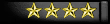
Reputation: +192/-122
 Offline Offline
Posts: 1655


|
 |
« on: November 28, 2006, 12:19:22 PM » |
|
Here are the guide pages, please post any updates / add-ons you would like to the ingame guide, so we can update them.
Below are the guide pages, when I make an update this gets updated too. Feel free to include new steps and images / arrows.
Just include the step number, and the update to make it simple, e.g. Step 8: Some more info on reserve / ressuply ships
Thank you
|
|
|
|
SirEmi
Administrator
First Sergeant
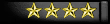
Reputation: +192/-122
 Offline Offline
Posts: 1655


|
 |
« Reply #1 on: November 28, 2006, 12:20:09 PM » |
|
Step 1 - Extending the Mothership
To begin our adventures as a new commander, we will need to extend the mothership. Extending the mothership is useful in many ways. The real benefit to extending the mothership is when you have built biofarms. This will be explained in the next section of the guide.
To extend the mothership, click on "Extend Mothership" on the main page. When you arrive at this screen you will see how many segments you already have, and a text box of how many turns you wish to use. Simply enter in a number that is less then the number of turns you have left and click OK Do not do this now. There is more to determining how many turns to use.
You will not receive an equal number of segments to the turns you used. You may find some extra salvage, you may find a normal amount, or you may be interrupted by a space storm and find less. Since we recommended that you save 3,000 turns, we recommend using a total of 2,500 turns. The reason we are not using all of our turns is because while it costs turns to receive segments, it also cost turns to build them.
Before we use the turns to extend the mothership, we should stop and think. Because we wont receive a set number of segments for the turns we used, how should we use the turns to get the most turns possible? Simply by using only a set amount of turns at a time. We have 2,500 turns, so let's use 500 turns at a time. If you did not save 3,000 turns, just use around 20% of your turns remaining. Keep some turns available to build the segments you will receive or you will have to wait to earn more turns to build the segments. Each time you use 500 turns and gain segments, you should use them right when you get them, otherwise you wont be able to make more money with the other turns you use.
While, for starting out, extending the mothership may be useful for gaining a quick supply of credits and segments, you will soon realize that attacking other players for segments and credits is much more beneficial. That is pretty much the extent of extending the mothership without taking a look at building segments so lets move on.
|
|
|
|
SirEmi
Administrator
First Sergeant
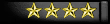
Reputation: +192/-122
 Offline Offline
Posts: 1655


|
 |
« Reply #2 on: November 28, 2006, 12:20:38 PM » |
|
Step 2 - Building Facilities
Alright! We have extended the mothership, and have gained a number of segments. Now what do we do with them? We can't let good materials go to waste when they can be making us money! Let's get started! Click on the "Build Facility" button on the left side of the screen.
As you will see on the Build Facility screen, you have four options to select from. Workshops, Bio-farms and Warehouse Modules. The final selection is the destruction of said facilities. You will also notice on this screen the number of segments you have available to build. You may not build more segments then the number listed.
Since we just started, we will need to first invest in some Workshops. Workshops are vital to reduce the number of turns it costs us to build Biofarms, Warehouse modules and even more Workshops. Personally, I like to have 200-300 workshops. Build as many workshops as you see fit, but do not exceed 300 workshops. The reason you do not want to build more workshops then that, is because after a while, the number of turns it costs to extend the mothership will be so insignificant, that you will feel you wasted segments on workshops. Odds are you will end up destroying the warehouse modules to hold more warehouse cargo, or to make more money from the sales of goods from the bio-farms.
To build workshops you simply put in the number of workshops you want to build in the textbox next to "Workshops:" and then click build. After you do this, you will be taken to a confirmation screen that will give you the details of the transaction. Once you do this, click the "Back" button seen on screen to get back to the Build Facility screen.
Once you reach a comfortable amount of workshops, you should think about using all remaining segments on Bio-farms. Bio-farms are very useful in the fact that for every bio-farm you have, you gain an additional capacity for another 1,000,000 workers as well as for every bio-farm you have, you will gain 10 credits each turn you use. Say you just attempted a mission. In order to attempt a mission, you must attack which uses 5 turns every time you attack. Since 5 turns were used you will gain 10 credits multiplied by how many bio farms you have multiplied by 5.
While I did mention Warehouse modules, I recommend not doing anything with them as they are involved with the market. Please check out the Market section of the guide if you wish to learn about them now, but you must learn other things before exploring the market.
The final option on this screen is to destroy Warehouse modules. This option could be used in many examples. The main example is if you use too many segments to build a certain kind of facility. If you built too many, you can destroy the facility and the resources will be repackaged into useable segments again.
A special thing to note about segments is that when you attack and when you get attacked. If the attack is successful, the defender (You if your attacked, the enemy if you attack them) will lose segments. Keep in mind how many segments you lose when you get attacked as you may find yourself short of segments when you need them Feel free to experiment with buying each kind of facility and get to a comfortable number of facilities. Once you have built all of your free segments, please move on to the next section of the guide.
|
|
|
|
SirEmi
Administrator
First Sergeant
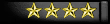
Reputation: +192/-122
 Offline Offline
Posts: 1655


|
 |
« Reply #3 on: November 28, 2006, 12:21:04 PM » |
|
Step 3 - Designing Fleets
This section of the guide is pretty detailed. This page will explain the entire details of designing a fleet, from the armor to the weapons. However, as most systems are not required for a ship, the design we will be using will only utilize a few systems to make the ship affordable and disposable.
Before reading on, we need to inform you that when designing a fleet, do not use commas or decimals. Decimals will be rounded up or down to the nearest whole number, and commas will be treated as decimals.
To get to the design screen simply click on the button designated, "Design". Once on the design screen, you will notice a few options. The top two options are if you wish to design a new hull, or view your pre-existing designs. In the "View/Delete Designs" screens, you will be able to delete pre-existing designs.
When designing a fleet, we will need to first determine what the fleet is going to be used for. Some examples would be if the fleet will be used for raiding, or defending. Maybe the ship is a decoy you send to scout the secret bases of other players? Is the ship a heavy vessel, or is it a swarm ship? Whatever the design, it is all created here. Because our goal is to complete missions, we are going to make a raiding ship. Also, because we are just starting, we are going to make a swarm ship. Swarm ships are meant to be used in large groups. The larger amount of ships the better due to swarm bonus.
Designing ships is a tedious process, but a necessary step in becoming a top commander. We don't yet have a custom hull designed, so lets build one. Select Design Ship. On the screen you will be taken to, you will notice 2 options for the new hull. Name and Space. Put in any name for the new ship you wish to design.
The space of a hull is how much weight the hull can hold. Systems you add to the hull will take up weight and/or energy. Each space costs 165 credits. For our ship design, we want to stay as close to 10,000 credits per ship for all systems and the hull. For this example, we will design a ship with 60 space.
Excellent! Now we have our new ship named, and we have determined how much space we will use. Go ahead and click view design. The cost of our new ship is 9,900 credits. Go ahead and confirm the design. When you confirm the design it will be added to your list of ships to buy. You will notice a Buy Fleet button and a Design button. The Buy Fleet button, we will get into in the next section of the guide.
Now that we have our hull design, we need to think of what goes next. Because weapons and other systems require a power core, let's design the powercore next. Click on the Design button. You will be brought back to the design screen. Now we get into ship systems, which is the bottom 3 selections.
The drop down lists all available systems you can design. We will only be using a few of these systems, but with what you learn in this guide, we encourage you to "fiddle" with the other systems and the systems we will be using to create a truly unique design of your own. The other 2 selections are the Design System button and the View/Delete Designs button
Select "Powercore" from the drop down menu, and click "Design System". This will take you to the powercore design screen. You will notice the 3 options. Name, Weight, and Energy Gen(erated). Designing systems is a lot like designing ships. Just a tad more complicated in the mathematical aspect.
For the name, it is wise to use your ships name, and append the system type after it. When I designed my ships hull, I named it "Tutorial", so I will name the powercore, "Tutorial Powercore" For our powercore, we will use half of our ship hull's weight. Set the powercore's weight to 30. Now we need to find how much energy the powercore will generate. Here is where it gets tricky. I have determined that if this powercore were to generate 6721 energy, with 30 space, the system will cost 3 credits. Confirm the design.
The tricky part of designing systems is tweaking the system. Tweaking system designs is simply the act of modifying designs for the least amount of cost. To tweak a system, you start with a number. For the powercore, I first tried 5000 energy and the price would have been 1,000 credits. A system will cost 1,000 credits if the requirements are more then needed for the stats the system will have. The trick is balancing the requirement to the stats produced. Since the cost is 1,000 credits, and I am working with a stat, increasing the value will "increase the cost". If the value we were editing were a requirement, I would be lowering the value. The second number I tried was 7000. Too high, the cost was 700 credits for the system. To get the correct value, I just repeated this process until I got to the balanced number.
Now that we have our ship's hull and powercore designed, we now have 6721 energy, and 30 space left to use as we wish. A bare ship isn't a good thing. This ship needs some protection. There are 3 systems that offer protection. Armor, Special, and Shields. Armor gives us hitpoints. Special systems give us hitpoints, defense points, and defense bonus percentage, and shield gives us absorbance percentage. While the computer system gives an addition to defense bonus percentage, some ships do not have defense, making the computer useless (minus the accuracy bonus).
Since we are designing this fleet for the purpose of raiding, we will use a combination of one armor system and a shield system. Because we still need to add a weapon to the ship, a good suggestion is to reserve at least half of the powercore's energy for your weapon(s).
After confirming the design of the powercore, you should be at the final confirmation screen that informs you that your powercore design has been added. On this screen, click Design. You may also use the main Design button you first used. Select "Armor" from the drop down list, and click "Design System". On the armor design screen we need to decide on how much space and hitpoints we want to use/gain. Because armor only uses space and not energy, we will simply use 10 space. Try figuring out on your own how many hitpoints the system can have while keeping the cost as little as possible...
The correct number of hitpoints would be 444. With 10 weight, and 444 hitpoints, the cost of the system will be 160 credits. Quite pricey for a system, but because of the very small size of this ship, it's to be expected. For example, a larger ship that can handle an armor system with 100 weight, can handle 5567 hitpoints and will only cost 10 credits. However, the ship's hull will need to be 10 times larger, making the ship cost around 100,000 credits instead of a measly 10,000 credits. Remember, We are designing this fleet to be disposable and easily replaced. We are to expect some loss with these ships. To be blunt, these ships are cannon fodder with weaponry. Now that we have our armor systems weight (10) and hitpoints (444), we can now view and confirm the design.
The next design for us is the shield. As said before, at least half of the energy should be reserved for the weapon. Half of our powercore's energy would be 3360. Since we had 30 space remaining before we designed the armor system and we have a total of 3 systems to add to the ship, we should use 10 space for the shield and weapon systems like we did with the armor. So now we have the space and the energy to use for our shield. We now need to set the absorbency percentage.
What is strange with shields is how the absorbency percentage effects the cost. The price goes up exponentially with each percent. With that being said, we can only get 5% absorbency which alright because these ships are meant to be disposable and purchasable in mass numbers. The good news is, we get to reduce the energy used for the shield, and we can put that towards our weapon! With 10 space and 3360 energy, 5% will cost 1,000 credits. Go back and change the energy required to 2766. The shield system will cost 2 credits with 10 weight, 2766 energy required and 5% absorbency.
Fantastic! We now have our ship's hull, an armor system, and a shield system designed. Our final system to design is the weapon! Go to the weapon design screen. As we did with the armor/shield systems, we will use 10 space for the weapon. Our powercore generated 6721 energy and we used 2766 energy for our shield, so that means we have 3955 energy left. Let's use the rest for our weapon, so set the weight to 10, and the Energy Required to 3955. Now we need to set the damage and accuracy. Here is where tweaking yet again comes into play. Let's start with a base of 10% accuracy and 5000 attack. If we view the design, the design will cost 1,000 credits meaning we can increase either the attack or the accuracy. Let's increase the accuracy to 20%. Once again, the cost is 1,000 credits. Now we know that we are still a ways to go, so this time, increase the attack to 10000. Still too low, let's try 20000 attack. No dice! This time it's way too high. The cost would be 53,035 credits. As you can see, tweaking designs will take some time, but is very important if you wish to save credits when you resupply fleets. The correct value would be 14697 attack.
Your weapon system now takes up 10 space and uses 3955 energy but gives us 14697 attack with 20% accuracy. Not bad for the size of the ship. View and confirm the weapon design.
The other systems we did not get into are the computer, marine, and special systems. The computer system is used for increasing accuracy, and defense bonus percentage. The marine system is basically a cargo hold for more marines. It allows more marines to fit per ship. We read earlier that special systems are used for hitpoints, defense points and defense bonus percentage. While all you essentially need is the hull itself to have a fleet, it is wise to at least equip a system that adds hitpoints, and a weapon. This way the ship stands a chance of victory against an attack.
Ok. so we designed some systems. Now what? Well, we now need to buy the fleet, then upgrade it. Let's move on.
|
|
|
|
SirEmi
Administrator
First Sergeant
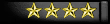
Reputation: +192/-122
 Offline Offline
Posts: 1655


|
 |
« Reply #4 on: November 28, 2006, 12:21:27 PM » |
|
Step 4 - Your Secret Asteroid Base
Before we move on to completing the fleets, we must now go over the secret asteroid base. The button for your secret asteroid base is at the bottom of most pages in the center, above how many credits you have in your mothership. Keep in mind that if someone locates your secret base, another commander can raid your secret base. Use caution when deciding to store credits in your secret stash. Workers, sadly to say are only protected by your fleets. If you have no fleets then your workers are fair game as well as your stashed credits..
However. the secret asteroid base is where the good money rolls in after extending the mothership becomes mundane. Here you will find many options concerning the Workers and your stash. On the left side of this screen is everything about Workers, and on the right side is everything about your secret stash.
Let's take a look at the workers for now. Workers are very important because the work they do produces credits. The more workers you have, the more credits will be produced. Workers are also in direct relation to biofarms. The more biofarms you have, the more workers you can hold and still maintain a growth. If you do not have enough biofarms built to sustain the workers, you will be notified in this area that you need more biofarms and you will notice your growth is negative. This means that instead of gaining the growth once a day, you will lose that percentage of workers and visa versa for a positive growth.
To supply your base with workers, locate the Work Market area on the bottom left of the screen. Workers cost 1 credit each to hire, so lets hire some workers. We will be needing workers because if we don't have workers, we will go broke rather quickly. I recommend that you spend around 20-30% of the credits you have to buy workers. This way you will start to get a small credit production, and will allow you to grow more easily later on.
Now that we have workers, and a bit of credit production, we need to know where those credits are going. The two radio buttons, above where you hired the workers, tell you this. By default, produced credits will be stored in the secret stash. However, if you don't like the fact that people can steal money from your secret stash, you may want to have produced credits resupply your fleets automatically for you. Keep in mind that when using this feature, only fleets that have at least one ship will be resupplied . Fleets with zero ships will not be resupplied.
Finally we will go over the secret stash. As stated earlier, credits produced by workers will, by default, go into our secret stash. Once that happens, what do we do with the credits? It's up to you. You can either keep the credits there and let the stash gain interest, or we can withdraw the credits and use them however we want. Another thing to do, is to take some credits from your mothership and deposit them into your secret stash. This is done simply by entering the number of credits we wish to transfer to or from our secret stash and clicking the corresponding button.
Now that we have gone over the secret asteroid base, it is now time to finish our fleets. Let's move on to the next section of the guide.
|
|
|
|
SirEmi
Administrator
First Sergeant
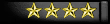
Reputation: +192/-122
 Offline Offline
Posts: 1655


|
 |
« Reply #5 on: November 28, 2006, 12:22:33 PM » |
|
Step 5 - Buying Fleets
Now we're back to finishing the fleets. To begin assembling our fleet, we need to purchase the hull design we created first. To do this we need to be in Buy Fleets screen. Click on the "Buy Fleet" button.
Once on the Buy Fleet screen, you will see a drop down list with the hulls that are available for purchase. Locate the hull we designed and then click "Buy Ship".
On the next screen we are brought to, we will need to select a powercore for our fleet. It's a good thing that we designed the entire ship before assembling it, because it saves us time when acquiring new fleets. Locate the powercore we designed and click the checkbox to the right of it. While we won't do this for our ship design due to lack of space, we can choose multiple powercores if we wanted.
Once you select the powercore we designed, scroll to the bottom of the screen and locate the Number of Ships to buy text box. Leave the number at zero and click "Buy Ship(s)". While we aren't actually purchasing a hull, we will still receive the fleet and will be able to upgrade the fleet.
Once you buy the fleet, you will be taken to a confirmation screen that tells you the new name of the fleet you just purchased and how much you spent.. There are also 2 options on this screen. Upgrading the fleet we just purchased and buying more fleets.
While one fleet is good, it is much better to have 3 or 4 fleets. Click on "Buy Fleet" on the confirmation screen and repeat the previous steps until you have 3 or 4 fleets.
Once you have acquired the fleets, we will need to upgrade them, so let's move on to the next section of the guide.
|
|
|
|
SirEmi
Administrator
First Sergeant
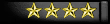
Reputation: +192/-122
 Offline Offline
Posts: 1655


|
 |
« Reply #6 on: November 28, 2006, 12:22:53 PM » |
|
Step 6 - Upgrading Fleets
Our next step in the process is to upgrade the fleets we purchased. While this step may seem like it takes forever, it's necessary if we want to have ships worthy of combat.
The first step to upgrading fleets is to get to the Upgrade Fleets screen. After buying a fleet, you can click on "Upgrade". If you moved from that confirmation screen, you can also click on "Upgrade Fleet" from the links located at the top of the page.
Once on the Upgrade screen, we have two drop downs to select from and the "View" button. Select the first fleet from the left drop down list, and then select ARMOR from the drop down list on the right. When this is done, click on "View".
On this screen we have been brought to, we see a listing of the Armor systems we have available to us. Locate the armor system we designed, click on the checkbox to the right of the armor system and then click "Buy Upgrade" on the bottom of the page. As with most purchases, we will be yet again taken to a confirmation screen that tells us how much we spent on upgrades. The cost should be zero credits because we did not purchase any ships for our fleets.
Whenever your ready, click on the "Back" button on the confirmation screen and you will be taken back to the previous screen. On this screen click "Back" once more and you will be back at the initial Upgrade Fleet screen. Now that we have the armor system installed, we should install our shield system and weapon system. Thankfully, installing all types of systems is exactly the same.
Go ahead and repeat the steps, except for selecting SHIELD from the right drop down list instead of selecting ARMOR. Then you will need to locate the shield we designed, click the checkbox, and click "Buy Upgrade". Once you install the shield system, install the weapon system we designed.
If you followed my instructions, the systems should be easy to locate. Systems are organized by cost. The cheapest system will be displayed first. With the way we designed systems, they should all appear at the top of the lists. If you have designed many systems, you might not find the system you need on the first page. You can do a search for your system by typing in the system's name and clicking search. This will update the list and display anything that matches your search criteria. Note that when you search for a system this way, you can only find the system you are installing. You cannot search for a weapon system from the shield upgrade screen.
Once you have finished installing the weapon system, you will have completed the design of your first fleet. Repeat these steps for all remaining fleets. Once you finish with that, you will be ready to move on to the next section of the guide.
|
|
|
|
SirEmi
Administrator
First Sergeant
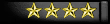
Reputation: +192/-122
 Offline Offline
Posts: 1655


|
 |
« Reply #7 on: November 28, 2006, 12:23:15 PM » |
|
Step 7 - Viewing and Editing Fleets
Ok, we have installed the systems to our fleets, but how can we be sure we installed them all? While you can go system by system in the Upgrade section looking to see which systems are installed, it is much easier to view the fleet as a whole instead of system by system. To do this, click on the "Edit/View Fleets" button
Similar to the upgrade fleet screen, we have a drop down list that lists our fleets. Select the first fleet from the drop down list and click "View Fleet". On the screen that we were just brought to, we will see everything concerning our ship. On the top of the page there is a textbox with the name of the fleet in it. Next to and below that you will find all of the ships statistics. Most are self explanatory such as Numbers in fleet, Space per ship, Marines, Space Left, and energy left. The stats we have yet to cover in much detail would be the remaining stats. These statistics are the per ship statistics. Here is where swarm bonus comes into play as well as crew level.
Swarm bonus is the bonus you get by having more then one ship in the fleet. The more ships the more swarm bonus you will receive. This is good for us because we designed our fleets to be swarm ships that are meant for completing missions. As our ship becomes more experienced after battles the crew level of the fleets will rise. Crew level that is gained is determined by the fleets you face in combat. The stronger the fleet, the more experience we will earn. Because you are still new, you shouldn't concern yourself with this right now, as you will not be gaining much crew level due to the small fleets we will be facing when we attempt a mission or attack another player.
The other stats we have not gone over or have barely covered are attack, defense, hitpoints, attack accuracy, absorb power, SP (Shield Penetration) power and AP (Armor Piercing) power. Currently AP and SP Power are not introduced and therefore will always be 0%.
Hitpoints is fairly self explanatory. If an enemy attack gets passed your shields and your defense, the attack will reach the hitpoints. If you lose more hitpoints then each individual ship has, you will lose ships until the remaining damage is less then the hitpoints per ship.
Defense can be kind of complicated. While hitpoints are per ship, defense is cumulative, meaning when you attack or get attacked, defense is totaled up by multiplying the number of ships by the ships individual defense. When you get attacked, the damage done to a fleet will first go through the shield. While your shields will never reduce an attack to zero, it will reduce the damage according to the percentage of absorbency. The damage will then go through to your defense. If your fleet has sufficient defense to stop an attack, the attack will not even reach the hitpoints. This means that no ships will be lost. However if the damage done to a fleet is greater then the total defense of a fleet, the damage will reach the hitpoints. When damage reaches the hitpoints, ships will be lost if the damage left is more then a single ships hitpoints.
Attack accuracy is fairly simple. Attack accuracy will not increase as swarm bonus increases. With the fleets that we designed our ships have an attack accuracy of 20%. If you followed my directions your fleets should all have 14,697 attack with zero ships. Knowing this, we can figure how much attack we are capable of doing per ship. To figure this out we simply multiply our attack with our accuracy. 14,697 times 0.2 (20%) will be just under 2,940 attack per ship.
Absorb power is the power to absorb damage. In our fleet example, our fleet has a 5% absorbency. This means that when our fleets take damage, 5% of that damage will be absorbed. This also means what when we do a boarding attack, whether it be in a mission or against another player, we will lose 5% less marines then if we had no absorbency.
Now that we have gone over the statistics of our fleet, let's go over how to edit our fleet. If you no longer wish to own a fleet, you can click on the "Sell Ship(s) + Upgrades" checkbox. To complete the transactions on this page, scroll to the bottom of the screen and click on the "Rename Fleets/Sell Upgrades" button. If you wish to rename your fleet, simply change the name of the fleet in the textbox and click the same button on the bottom of the page.
Underneath all of the statistics of our fleet are all of the systems we have installed. We can check here to make sure that we have all the proper systems installed. Double check that you have all systems installed for all fleets. If you installed the incorrect system to your design, you can chose to just sell individual systems. You may also sell multiple systems at once such as armor and shield. To do this, you click the checkbox next to the system you wish to remove and click the "Rename Fleets/Sell Upgrades" button like you would if you were going to sell the fleet. Make sure you do NOT have the checkbox selected that will sell the fleets or you will need to rebuild the fleet.
Now that we have our fleets designed, assembled and ready for action, we now need to supply the fleets. Proceed to the next section of the guide to learn how to do this.
|
|
|
|
SirEmi
Administrator
First Sergeant
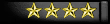
Reputation: +192/-122
 Offline Offline
Posts: 1655


|
 |
« Reply #8 on: November 28, 2006, 12:23:40 PM » |
|
Step 8 - Resupplying Fleets
We now have our assembled fleets, inspected them and but sadly they are not yet completely ready for combat. How can you fight when you have no ships? This is why we need to resupply fleets. Click on the "Resupply Fleet" button. The page we are brought to is a little different then the other pages. On this page you will see all of your fleets listed unless you made more then 10 fleets. If you made more then 10 fleets, you can search for the fleet by scrolling through the pages using the Next and Previous buttons above the list of your ships and to the right.
To resupply your fleets, you click the checkbox next to the fleet you wish to redesign and at the bottom of the page, you enter in the number of ships you wish to purchase and then click "Buy Ship(s)". To buy ships for multiple fleets, simply click on the multiple checkboxes.
If you have been following the guide exactly, you should still have zero ships for all of your fleets. To be able to complete a mission, you will soon learn that you need a minimum of 100,000 fleet power. Each of the ships we designed has a fleet power of 241. This means we will need at least 415 ships to complete a mission. This is why we designed the ships to be cheap and disposable. Because the ships are disposable and cheap, we are capable of buying more then we need for a mission. We will also be needing to resupply fleets as we should be expecting to lose ships in a mission.
Let's go ahead and resupply the fleets. Before you resupply the fleets, keep in mind this will cost around 15,000,000 credits. If you voted before beginning this guide, you should have plenty of credits to resupply the fleets. If you have over 15,000,000 credits, go ahead and buy 500 ships for each fleet. This will give you 1,500 to 2,000 ships (depending on if you have 3 or 4 fleets). Buying this many ships will allow us to suffer some ship casualties in a mission and still be capable of completing another mission. This is beneficial as, at this early in the game mission contracts will not be that rewarding.
One last thing to mention before we move on is Reserve fleets. Reserve fleets are useful for keeping fleets at hand but keeping them in a safe location so they cannot be destroyed by enemy fleets.. Be forewarned that fleets placed in reserve will suffer a 10% charge of the total value of the fleet when you decide to bring the fleets back to active duty. Only place fleets in reserve when you are certain that an attack from another commander is imminent. Fleets placed in Reserve will be unable to perform any action. Placing fleets in reserve is the equivalent to placing them in storage to be used at a later date.
With that being said, let's finish the last step of assembling our fleets. The only thing left to do is resupply the marines that will provide support for your ships.
|
|
|
|
SirEmi
Administrator
First Sergeant
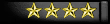
Reputation: +192/-122
 Offline Offline
Posts: 1655


|
 |
« Reply #9 on: November 28, 2006, 12:25:04 PM » |
|
Step 9 - Resupplying Marines
For our main goal of completing a mission, this step is not mandatory but is highly recommended as marines have two major uses.
You may have found yourself asking, "Marines this, marines that . . What do they actually do??". It's rather simple really. Marines are only used for boarding attacks. Whether your the one boarding the enemy or your the one being boarded, success is determined by your marines.
You simply resupply marines in the same fashion you would, as if you were resupplying your fleets. Click on the checkbox, enter the number of marines you want and click the "Hire Marines" button.
The full extent of what the purpose of marines are will be covered in the war room but for now lets move on to the rankings to see where we stand now that our fleets are ready for combat.
|
|
|
|
SirEmi
Administrator
First Sergeant
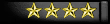
Reputation: +192/-122
 Offline Offline
Posts: 1655


|
 |
« Reply #10 on: November 28, 2006, 12:25:22 PM » |
|
Step 10 - The Rankings
So you have some fleets built, and you are starting to feel powerful, but how do you rank against other commanders? This is the place to find out. Click on the "Rankings" button to get to this page.
Here you will see at the top of the page, the top 10 commanders at the moment. The rest of the list is a range of players near your ranking. If you notice that some players names are grayed out and un-selectable, it is because you are outside of their attack range. To be in someone's attack range, you must have at least 50% of the fleet power that your target has. You also must be within 200% of their total fleet power. This means that if your target has 10,000,000 fleet power, the range of people who can attack that target are people within 5,000,000 and 20,000,000 fleet power.
The rankings is the easiest way to select a player target to attack. To attack a player you simply need to click on their name and you will be taken to The War Room. Because we have yet to go over the war room, do not choose a target to attack from this list. This list is the list of all of the other players just like yourself and they will not be happy if you attack them. Once we become more advanced as a commander, we will be choosing targets from this list.
Locate where you are listed on the rankings. Don't be disappointed if we are pretty far down on the list as we have just started playing. You might notice on this list that some names have a green sphere next to there name in a column labeled N. This means that the commander with the green sphere next to their name is hiding in a nebula. In order to be placed into a nebula, you must first be attacked. If, within 24 hours of the last time you were attacked, you lose 20% or more of your most recent power (Listed on this page), you will be placed inside of a nebula. When your in a nebula you will be free from being attacked by anyone for 24 hours unless you remove yourself from the nebula. To remove yourself from the nebula, you must attack another player. If you still wish to remain in a nebula, and want to attack, the good news is that you may still attempt missions without removing yourself from a nebula..
The other two columns next to the nebula column are the counterattack column and the secret base column. The counterattack column will show an icon when someone has attacked you. When you are attacked, a counterattack is enabled and remains active for 24 hours. You may counterattack anyone from half of your fleet power and up. There is no limit above that for people you can counterattack. The secret base column will show an icon if you know the location of the players secret base.
You may be wondering by now, Scouting secret bases? Raiding them? How do I do this? This is where the war room comes into play.
|
|
|
|
SirEmi
Administrator
First Sergeant
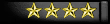
Reputation: +192/-122
 Offline Offline
Posts: 1655


|
 |
« Reply #11 on: November 28, 2006, 12:26:37 PM » |
|
Step 11 - The War Room
Whether you select "War" from the links, Accept a mission contract, or select a player from the rankings page, you will be routed through this page. This page is what I believe to be the most important page of Space Odyssey. Here is where all combat is initiated.
If you decided to click on the "War" button, all of the fields will be blank. The Name or ID to attack textbox is for attacking other commanders such as yourself. Keep in mind that if you attack someone. They will not be happy that you attempted to rid the universe of their presence. Use caution when attacking other players.
Contract ID's usually cannot be entered by hand. The contract ID is the ID of the contract you accept and is automatically placed in this textbox when you accept a mission contract.
On the bottom portion of the screen is a complete listing of all of your fleets. This listing includes the fleet power of each fleet next to the name, and how many ships you have. It also includes the ranking of your fleet. You can see on the right of this page each crew levels ranking.
The important part of this page is the Attack Type drop down list. The first, and default option is a Regular attack. This means that all weapons will be concentrated towards enemy fleets. This is the most common method of attacking when completing missions.
The Second option in the drop down, is a boarding attack. This is what we have heard so much about in the guide so far. Boarding attacks have the possibility of being the most profitable way to attack. When you chose to board the enemy's fleets, your fleets concentrate in capturing facilities and enemy vessels.
In order to succeed in a boarding attack, the marines of the enemy fleet must all be eliminated for a successful boarding. Boarding missions also rely heavily on shields as shields will reduce the number of marines lost in a boarding attack. Shields are very vital when defending against a boarding attack, because the more shields you have, the more marines that have a chance of surviving a boarding attack against your fleets.
The last two options are Scout and Raid Base. These two options go hand in hand and are only useable when planning an attack. as in, if you have not scouted and located the enemies secret base. Scouting a secret asteroid base will not always turn out successful. If the commander is hiding well, it may take many scouting expeditions to locate the enemy base. If the enemy has any fleets and you attempt to scout for their secret asteroid base, the enemy fleets might ambush your scouting fleets and you will be at a disadvantage,
Now that we have gone over the details of the war room, let's go over the fundamentals of attacking. Every attack you make costs 5 turns regardless of attack type and as stated in the Resupplying Fleets section, you may not attack with reserve fleets.
This about covers the war room and you are now forced to make a decision. The main goal of the guide is to take a user from the beginning of the game, to completing their first mission, however I must warn you that there is the possibility of us losing all of our fleets leaving us defenseless. The other option you may choose is to test your trade skills and check out the market. The only downside to trying the market is that the market requires sufficient warehouse modules and credit reserves. You have to spend money to make money. Whichever way you choose is entirely up to you.
|
|
|
|
SirEmi
Administrator
First Sergeant
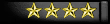
Reputation: +192/-122
 Offline Offline
Posts: 1655


|
 |
« Reply #12 on: November 28, 2006, 12:26:57 PM » |
|
Step 12A - The Market!
If you have decided to not complete a mission and check out the market, we encourage you to at least read the Mission Contracts page for additional information. For starters we will need to build space for our market goods to be stored in our mothership. These are the warehouse modules I mentioned in the Building Segments section of this guide. Warehouse modules cost the same, in turns, as biofarms and they can hold 100 units of cargo each. So if you have 10 warehouse modules, you can contain 1,000 units of cargo.
Once you have an adequate number of warehouse modules, you can now begin to purchase items from the market. The main rule of the market is Buy low and sell High. Pay the least per item, and sell for the most per item you possibly can.
The market is a good way to make some credits. There are many different ways to make profit. One is to buy a few high credit items cheap then sell them for a reasonably higher price. Another way to make a profit is to buy mass amounts of less expensive items and then sell them in at a profit for a slightly larger cost.
The Mothership Warehouse Terminal shows how much space you have, how much you have remaining, what is in your cargo and the option to force a buy or sell of an item. The Force buy option will require that you pay the maximum price for an item while the force sell will require that you receive the minimum price for an item.
The way you buy items is to go to the sell offers page and find an item that you A) can afford and B) have the warehouse space to store. You then buy the item as if you were resupplying a fleet. However, the number you enter into the textbox is your bid for the item. You must buy the entire batch and must place at least the minimum bid. You will then have to wait to see if someone out bids you. You will notice that after you bid the item will be highlighted. You will also see your bid in parenthesis if your bid is the highest at the time the page loaded. If you see “Disputed”, it means someone has bid higher than you. You then may place another bid. After give or take 45 minutes, you will get a notice that you have won the bid. It will tell you how much of what you bought and how much you paid total.
You now have items in your warehouse and now get to try to sell them for a profit. To do this you go to the “Place sell/ buy offer” page. There you will see a list of all goods that exist in the market. It will list the items, how many of each item you have in your warehouse, the minimum price and the maximum price for each of those items. Find your item then click the checkbox next to it. Go to the quantity textbox and enter the number of items you wish to sell and input the price you would like to receive from selling each item. You then click the auction button and if your price is good, people will purchase the items. On average, after about 45 minutes you will sell the item. Sometimes you will need to put the item up for auction multiple times before it will sell. Also, you will not get a notice that your item sold, however you will get a log entry. You should check your warehouse and the market often to make sure your items are selling. Remember if the item does not sell the item will return to the warehouse to be stored when it is returned to you, If you buy too much while trying to sell other items, you may end up losing the returning items from a failed sale. This is also the page to place buy offers. Basically if you wish to buy a set number of items at a set price you can input the number of items you wish to buy and the amount you wish to pay for each item in the same manner as placing a sell offer but you press the buy offer. If someone likes your price and has the items they will claim your buy offer and you will get a notice that your buy offer was accepted like when you buy from the sell offers.
There is also another way to sell goods as well. On the main Market page you should have notice buy offers button. This is the place your buy offers (Mentioned previously) go for others to see. If you have some goods you wish to sell and get paid immediately then the “Buy offer” page is the place to do this. The buy offer page is just like the sell offers page except you also see how many of said items you have. If you see a buy offer you like and you have enough of the item to fill the request you may claim the offer to buy your goods in the same manner as you do in the sell offer page but all you have to do is mark the offer you wish to claim and click the claim offer button,
|
|
|
|
SirEmi
Administrator
First Sergeant
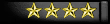
Reputation: +192/-122
 Offline Offline
Posts: 1655


|
 |
« Reply #13 on: November 28, 2006, 12:27:13 PM » |
|
Step 12B - Mission Contracts
So you have now decided to try to attempt a mission contract, but do you know how to attempt a mission? You will shortly if you read on!
When you get to the "Missions" screen, you will see a list of 5 mission contracts, and directly under that, the options to scroll through the different pages of available missions.
There are four things to a mission. The reward, which can be payed in credits, segments or workers. The mission's description which is where the reward is displayed, the difficulty percentage and the time left remaining for a commander to accept and complete the mission. Completed missions will automatically be removed from the list, and no mission may be attempted twice by the same commander.
Missions are on a random generated system that takes templates created by users on the bottom of this page and generates custom and unique missions for commanders to complete. Fifteen missions are generated every 10 minutes so that all commanders have a good variety of missions to choose from.
For 1% to 4% difficulty missions you need 100,000 fleet power for every percent. For Example, a 1% mission will require a total power of 100,000. A 4% mission will require 400,000 total fleet power. However, from 5% missions and above, it will require 1,000,000 fleet power per percent to be able to attempt the mission. Five million for a 5% mission, twenty-five million for a 25% mission, etc.
Fleet power can be seen in the war room, next to each fleet. While the war room can be useful, it is easier to look on the rankings page to see your total power as the rankings shows your total power. Keep in mind that when doing missions that credits, workers, segments and ships determine your total power and will determine the difficulty of the fleets you face in combat. After determining your total fleet power, you will then know the highest percent mission you can attempt.
While you may be able to attempt a certain percent mission, it is not always wise to attempt the highest mission. The higher the percentage, the stronger the fleets you will face. In order to win a mission you must meet 2 requirements. The first is that you must destroy at least 30% - 50% of the enemy armada you face. The percentage of the enemy armada you need to destroy will be determined by the reward upon successful completion of the mission. In the beginning, you will only need to destroy 30% of the enemy armada because for every 12,000,000,000 workers/credits as a reward, 1% will be added to the required percentage that you need to kill. We won't be reaching that value until we have truly gotten to know the tricks of the trade when it comes to commanding.
The second requirement is that you must lose less power then the enemy. Say you face 10 ships total. To satisfy the first requirement you must destroy at least three ships. To win the mission you must also lose less power then your enemy. Say you do destroy the one enemy ship and that ship was worth 400,000 power, yet the enemy manages to destroy 20 of your ships and you end up losing 800,000 power. The second requirement will not be satisfied because you lost 400,000 more power then the enemy. Let's now look at this with a victorious outcome. Say you destroyed all of their ships instead of just three and the enemy will now have lost 1,000,000 power. This means you now have destroyed more then 30% of the enemy armada, and you lost 200,000 less power then the enemy. Therefore in this example, the outcome would be victorious
With that being said I must end this section of the guide and leave you with the choice of completing a mission on your own, or examining the market. We cannot recommend that you attempt a mission due to the random nature of encountered fleets. Different fleets fight different battles, and what your ship may be strong in, may be weak in another. There is always a random possibility that your fleets might be completely destroyed. If you have already checked out the market and have completed a mission, then you are finally ready to learn about the Dooms Day Device.
|
|
|
|
SirEmi
Administrator
First Sergeant
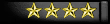
Reputation: +192/-122
 Offline Offline
Posts: 1655


|
 |
« Reply #14 on: November 28, 2006, 12:27:31 PM » |
|
Step 13 - The Doomsday Armada
Now that you have learned the fundamentals of being a commander, it is now time you learn about the "Dooms Day Device". The device has been activated three times and has brought massive devastation across the universe. The top commanders who have suffered the greatest loss in these events, has been documented in the Halls of Glory. You can find the halls of glory here.
To activate the doomsday device, the device must first be assembled and charged. Once the device has been assembled, there is no preventing the charging and eventual ignition of the doomsday device. If the device has activated, the device will first perform a safety routine to preserve all life, and reserve enough supplies to sustain and build a new economy. The commanders who have survived previous activations, have come to call these times of change, "The beginning of a new round"
However, if a commander has the will to prevent the end of inequality, a commander may have a chance to remove a commander from the doomsday armada. The Doomsday workforce is held to the requirement that all commanders who perform work have a commander level of 100 or greater and have enough power to be in the top 200. Any commanders that fall below the required power will be released of their duties. Work on the device will be scrapped until a new team can be assembled. Due to the complexity of the device, the entire team must go from start to finish as to ensure the least possible failure in the device.
The next phase of the device is the charge. Due to the immense energy required for the device, the energy must be taken from all resources within the universe. It is theorized that if enough resources are destroyed, the weapon will not fire. This theory is unproven and has yet to have happened.
Once the device has been charged, the final step is to release the magnified charge. When the charge is released and all matter not protected is removed from the universe. The location of where these items go is unknown, though it is proven that the matter has moved and that the matter is not vaporized.
The exact nature of the doomsday device is pretty complex. Be sure to communicate with other commanders before making your decisions about the doomsday device. Now that you know the true nature of the doomsday device, there are just a few more things we want to go over with you and you will be finished with your training
|
|
|
|
|



